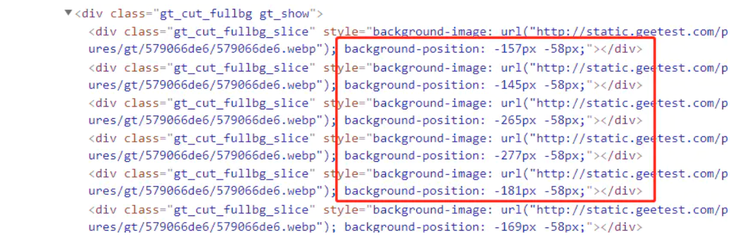目标网站:http://www.cnbaowen.net/api/geetest/
该目标网站调用了极验的接口,极验在智能反爬虫的领域可以说相当之变态.
本文主要是利用selenium进行模拟操作进行破解。3第一步:分析页面
- 首先,鼠标悬停,会出现验证码图片,此时并没有请求服务器
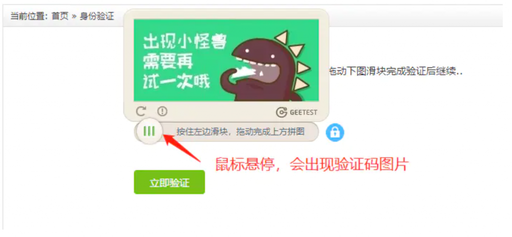
- 鼠标点击按住,会出现缺口
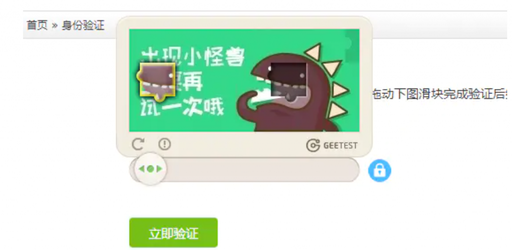
可以看出这是两张图片,那这两张图片是如何生成的呢?
当访问该页面时,该页面会调用极验的接口,返回两张图片。
这两张图片一张是有缺口的图片,一张是无缺口的图片
有缺口图片:
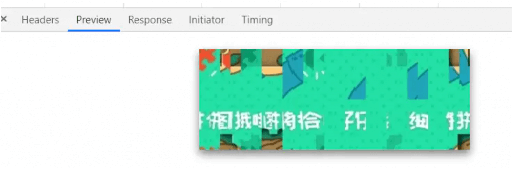
无缺口图片:
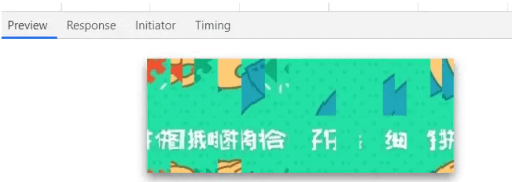
可以看出,这是两张乱序的图片,那么是如何排序排好的呢?
通过前端代码,我们可以看到图片是有一定顺序的,
按照background-position的形式,把乱序的52张小的图片,进行位置排列,
最终得出正序的完整大图。
每一张图片的宽度是12px,高度是58px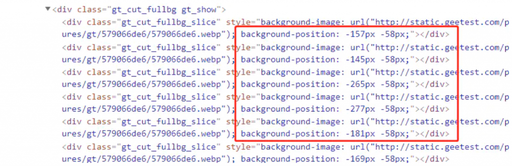
ok,那接下来我们就要获取图片
获取的是乱序的图片,所以我们得把图片按照上图逻辑进行切割,
然后进行排序合并,即可得到完整的正序图片。
两张图片的逻辑是一样的。def merge_image(image_file,location_list):
"""
拼接图片
:param image_file:
:param location_list:
:return:
"""
im = Image.open(image_file)
im.save('code.jpg')
new_im = Image.new('RGB',(260,116))
# 把无序的图片 切成52张小图片
im_list_upper = []
im_list_down = []
# print(location_list)
for location in location_list:
# print(location['y'])
if location['y'] == -58: # 上半边
im_list_upper.append(im.crop((abs(location['x']),58,abs(location['x'])+10,116)))
if location['y'] == 0: # 下半边
im_list_down.append(im.crop((abs(location['x']),0,abs(location['x'])+10,58)))
x_offset = 0
for im in im_list_upper:
new_im.paste(im,(x_offset,0)) # 把小图片放到 新的空白图片上
x_offset += im.size[0]
x_offset = 0
for im in im_list_down:
new_im.paste(im,(x_offset,58))
x_offset += im.size[0]
# new_im.show() # 获取完整图片
return new_im拼接好的图片见验证码图片即可
接下来,我们要做的是对比两张图片,计算出滑动的距离(这里是通过像素差来判断的,注意噪点影响)
def get_distance(image1,image2):
'''
拿到滑动验证码需要移动的距离
:param image1:没有缺口的图片对象
:param image2:带缺口的图片对象
:return:需要移动的距离
'''
# print('size', image1.size)
threshold = 50
for i in range(0,image1.size[0]): # 260
for j in range(0,image1.size[1]): # 160
pixel1 = image1.getpixel((i,j))
pixel2 = image2.getpixel((i,j))
res_R = abs(pixel1[0]-pixel2[0]) # 计算RGB差
res_G = abs(pixel1[1] - pixel2[1]) # 计算RGB差
res_B = abs(pixel1[2] - pixel2[2]) # 计算RGB差
if res_R > threshold and res_G > threshold and res_B > threshold:
print(i)
return i+3 # 需要移动的距离
获取完距离之后,我们就可以移动了。
移动
因为极验做了行为验证,所以我们得尽量模拟生物行为,防止被识别。
所以这里我们的滑动轨迹和滑动速度等行为都进行了控制
滑动速度:加速公式:v = v0+at,到达重点控制让加速变慢
滑动轨迹:滑动过程中让鼠标上下轻微抖动,不是平稳的滑动。
def get_track(distance):
'''
拿到移动轨迹,模仿人的滑动行为,先匀加速后匀减速
匀变速运动基本公式:
①v=v0+at
②s=v0t+(1/2)at2
③v2-v02=2as
:param distance: 需要移动的距离
:return: 存放每0.2秒移动的距离
'''
# 初速度
v=0
# 单位时间为0.2s来统计轨迹,轨迹即0.2内的位移
t=0.2
# 位移/轨迹列表,列表内的一个元素代表0.2s的位移
tracks=[]
# 当前的位移
current=0
# 到达mid值开始减速
mid=distance * 7/8
distance += 10 # 先滑过一点,最后再反着滑动回来
# a = random.randint(1,3)
while current < distance:
if current < mid:
# 加速度越小,单位时间的位移越小,模拟的轨迹就越多越详细
a = random.randint(2,5) # 加速运动
else:
a = -random.randint(5,10) # 减速运动
# 初速度
v0 = v
# 0.2秒时间内的位移
s = v0*t+0.5*a*(t**2)
# 当前的位置
current += s
# 添加到轨迹列表
tracks.append(round(s))
# 速度已经达到v,该速度作为下次的初速度
v= v0+a*t
# 反着滑动到大概准确位置
for i in range(4):
tracks.append(-random.randint(2,3))
for i in range(4):
tracks.append(-random.randint(1,3))
return tracks
在这里,我们加了一个纠错行为,就是滑动过去一点再滑回来,依然是为了防止极验识别。
滑动过程中鼠标是拖住不松手的,等动作结束之后才能释放鼠标。这些selenium都有,大家可以自行查阅。
- 最后,把完整源码分享出来请大家指正,希望大家共同进步
from selenium import webdriver
from selenium.webdriver.support.ui import WebDriverWait # 等待元素加载的
from selenium.webdriver.common.action_chains import ActionChains #拖拽
from selenium.webdriver.support import expected_conditions as EC
from selenium.common.exceptions import TimeoutException, NoSuchElementException
from selenium.webdriver.common.by import By
from PIL import Image
import requests
import time
import re
import random
from io import BytesIO
success_time = 0
field_time = 0
def merge_image(image_file,location_list):
"""
拼接图片
:param image_file:
:param location_list:
:return:
"""
im = Image.open(image_file)
im.save('code.jpg')
new_im = Image.new('RGB',(260,116))
# 把无序的图片 切成52张小图片
im_list_upper = []
im_list_down = []
# print(location_list)
for location in location_list:
# print(location['y'])
if location['y'] == -58: # 上半边
im_list_upper.append(im.crop((abs(location['x']),58,abs(location['x'])+10,116)))
if location['y'] == 0: # 下半边
im_list_down.append(im.crop((abs(location['x']),0,abs(location['x'])+10,58)))
x_offset = 0
for im in im_list_upper:
new_im.paste(im,(x_offset,0)) # 把小图片放到 新的空白图片上
x_offset += im.size[0]
x_offset = 0
for im in im_list_down:
new_im.paste(im,(x_offset,58))
x_offset += im.size[0]
# new_im.show() # 获取完整图片
return new_im
def get_image(driver,div_path):
'''
下载无序的图片 然后进行拼接 获得完整的图片
:param driver:
:param div_path:
:return:
'''
time.sleep(2)
background_images = driver.find_elements_by_xpath(div_path)
location_list = []
for background_image in background_images:
location = {}
result = re.findall('background-image: url\("(.*?)"\); background-position: (.*?)px (.*?)px;',background_image.get_attribute('style'))
# print(result)
location['x'] = int(result[0][1])
location['y'] = int(result[0][2])
image_url = result[0][0]
location_list.append(location)
print('==================================')
image_url = image_url.replace('webp','jpg')
# '替换url http://static.geetest.com/pictures/gt/579066de6/579066de6.webp'
image_result = requests.get(image_url).content
# with open('1.jpg','wb') as f:
# f.write(image_result)
image_file = BytesIO(image_result) # 是一张无序的图片
image = merge_image(image_file,location_list)
return image
def get_track(distance):
'''
拿到移动轨迹,模仿人的滑动行为,先匀加速后匀减速
匀变速运动基本公式:
①v=v0+at
②s=v0t+(1/2)at2
③v2-v02=2as
:param distance: 需要移动的距离
:return: 存放每0.2秒移动的距离
'''
# 初速度
v=0
# 单位时间为0.2s来统计轨迹,轨迹即0.2内的位移
t=0.2
# 位移/轨迹列表,列表内的一个元素代表0.2s的位移
tracks=[]
# 当前的位移
current=0
# 到达mid值开始减速
mid=distance * 7/8
distance += 10 # 先滑过一点,最后再反着滑动回来
# a = random.randint(1,3)
while current < distance:
if current < mid:
# 加速度越小,单位时间的位移越小,模拟的轨迹就越多越详细
a = random.randint(2,5) # 加速运动
else:
a = -random.randint(5,10) # 减速运动
# 初速度
v0 = v
# 0.2秒时间内的位移
s = v0*t+0.5*a*(t**2)
# 当前的位置
current += s
# 添加到轨迹列表
tracks.append(round(s))
# 速度已经达到v,该速度作为下次的初速度
v= v0+a*t
# 反着滑动到大概准确位置
for i in range(4):
tracks.append(-random.randint(2,3))
for i in range(4):
tracks.append(-random.randint(1,3))
return tracks
def get_distance(image1,image2):
'''
拿到滑动验证码需要移动的距离
:param image1:没有缺口的图片对象
:param image2:带缺口的图片对象
:return:需要移动的距离
'''
# print('size', image1.size)
threshold = 50
for i in range(0,image1.size[0]): # 260
for j in range(0,image1.size[1]): # 160
pixel1 = image1.getpixel((i,j))
pixel2 = image2.getpixel((i,j))
res_R = abs(pixel1[0]-pixel2[0]) # 计算RGB差
res_G = abs(pixel1[1] - pixel2[1]) # 计算RGB差
res_B = abs(pixel1[2] - pixel2[2]) # 计算RGB差
if res_R > threshold and res_G > threshold and res_B > threshold:
print(i)
return i+3 # 需要移动的距离
def main_check_code(driver, element):
"""
拖动识别验证码
:param driver:
:param element:
:return:
"""
image1 = get_image(driver, '//div[@class="gt_cut_bg gt_show"]/div')
image2 = get_image(driver, '//div[@class="gt_cut_fullbg gt_show"]/div')
# 图片上 缺口的位置的x坐标
# 2 对比两张图片的所有RBG像素点,得到不一样像素点的x值,即要移动的距离
l = get_distance(image1, image2)
print('l=',l)
# 3 获得移动轨迹
track_list = get_track(l)
print('第一步,点击滑动按钮')
ActionChains(driver).click_and_hold(on_element=element).perform() # 点击鼠标左键,按住不放
print('首先,鼠标先晃一晃')
time.sleep(1)
ActionChains(driver).move_by_offset(xoffset=200,yoffset=800).perform()
ActionChains(driver).move_by_offset(xoffset=-200,yoffset=-800).perform()
print('第二步,拖动元素')
for track in track_list:
ActionChains(driver).move_by_offset(xoffset=track, yoffset=0).perform() # 鼠标移动到距离当前位置(x,y)
time.sleep(0.0001)
# if l>100:
ActionChains(driver).move_by_offset(xoffset=-random.randint(2,5), yoffset=0).perform()
time.sleep(2)
print('第三步,释放鼠标')
ActionChains(driver).release(on_element=element).perform()
time.sleep(5)
def main_check_slider(driver):
"""
检查滑动按钮是否加载
:param driver:
:return:
"""
while True:
try :
driver.get('http://www.cnbaowen.net/api/geetest/')
element = WebDriverWait(driver, 30, 0.5).until(EC.element_to_be_clickable((By.CLASS_NAME, 'gt_slider_knob')))
if element:
return element
except TimeoutException as e:
print('超时错误,继续')
time.sleep(5)
if __name__ == '__main__':
while 1:
try:
count = 6 # 最多识别6次
driver = webdriver.Chrome()
# 等待滑动按钮加载完成
element = main_check_slider(driver)
while count > 0:
main_check_code(driver, element)
time.sleep(2)
try:
success_element = (By.CSS_SELECTOR, '.gt_holder .gt_ajax_tip.gt_success')
# 得到成功标志
print('suc=', driver.find_element_by_css_selector('.gt_holder .gt_ajax_tip.gt_success'))
success_images = WebDriverWait(driver, 20).until(EC.presence_of_element_located(success_element))
if success_images:
print('成功识别!!!!!!')
success_time +=1
print('成功次数为',success_time,'次')
print('失败次数为',field_time,'次')
count = 0
break
except NoSuchElementException as e:
print('识别错误,继续')
field_time += 1
print('成功次数为', success_time, '次')
print('失败次数为', field_time, '次')
count -= 1
time.sleep(2)
else:
print('too many attempt check code ')
exit('退出程序')
finally:
driver.close()
以上就是实现的全过程。
作者:format_b1d8
链接:https://www.jianshu.com/p/c94be62b8065
来源:简书
著作权归作者所有。商业转载请联系作者获得授权,非商业转载请注明出处。
微信扫描下方的二维码阅读本文